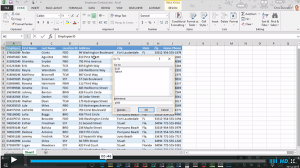There are several great tools that will help you jump around in Excel and Word without having to use the mouse. These tools are called Command Shortcuts by Microsoft, but most everyone else knows them as Keyboard Shortcuts.
The key to using shortcuts is to be willing to experiment! If you want to do something with the keyboard, try holding down the Ctrl key and typing the first letter of whatever it is you want to do. You can see several of these shortcuts in the table.
| Short Cut | Action | Short Cut | Action | |
|---|---|---|---|---|
| Ctrl + N | New Document | Ctrl + C | Copy Selection | |
| Ctrl + O | Opens a File | Ctrl + X | Cuts Selection | |
| Ctrl + W | Closes Window | Ctrl + V | Pastes from Clipboard |
We’re going to talk about three different shortcuts today, the Go To, Go To Beginning and Go To End commands. I’ve got two documents open on screen, and we’ll try these techniques out in each program. Every keyboard layout is slightly different, especially if you are comparing a desktop keyboard to a laptop keyboard. However, all types of keyboards should contain a Control key, Enter key, the Home key, and the End key. Go ahead and find those on your keyboard before continuing.
The techniques are the exact same between the two programs, the only real difference being the difference in appearance between the Go To dialog box in the two programs.
Microsoft Excel Go To keyboard shortcut
Ctrl + G is the Go To keyboard shortcut. If you type Ctrl + G in Microsoft Excel you will open the Go To dialog box. With your cursor already placed in the Reference field all you have to do is type the address of the cell you want to Go To, then press the Enter key. You’ll be taken to that cell as soon as you press Enter without ever using the mouse.
Ctrl + Home (Go To Beginning shortcut) will always take you to cell A1 in your worksheet, no matter where you start from. And, not surprisingly, Ctrl + End (Go To End shortcut) will take you to the end of your data in Microsoft Excel. No more scrolling!
Microsoft Word Go To keyboard shortcut
Ctrl + G is the Go To keyboard shortcut. If you type Ctrl + G in Microsoft Word you will open the Go To dialog box. With your cursor already placed in the Enter page number: field all you have to do is type the page number you want to Go To, then press the Enter key. You’ll be taken to that page as soon as you press Enter without ever using the mouse.
Ctrl + Home (Go To Beginning shortcut) will always take you to the very beginning of page 1, no matter where you start from. And, not surprisingly, Ctrl + End (Go To End shortcut) will take you to the end of your document in Microsoft Word. No more scrolling!
Are you being too literal…
You’ll notice that I’m typing the plus sign (+) between the names of the keys. I received a question from a student about that. She wanted to know if she was supposed to type the plus key as well. The simple answer is “no.”
The plus sign is just a convention to indicate that the two things go together. If that stumped you, great job of paying close attention. Now just remember we don’t type the plus sign in keyboard shortcuts in the same way we don’t pronounce punctuation (comma, exclamation mark) when reading out-loud.