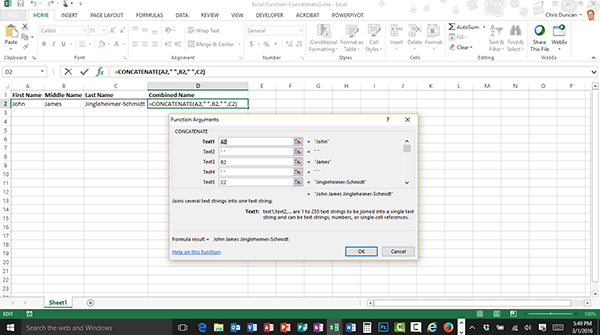
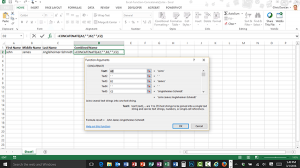 You may have already read my previous post on how to string text together in Excel. That technique has been around forever, but it is so… 1995. Modern Excel users know that there is a very powerful function built into Excel that makes stringing text together as simple as 1-2-3.
You may have already read my previous post on how to string text together in Excel. That technique has been around forever, but it is so… 1995. Modern Excel users know that there is a very powerful function built into Excel that makes stringing text together as simple as 1-2-3.
Before we get started, let’s review a few salient points:
- You can’t use math to add columns of text together; and
- Whenever you are combining columns of text you will most likely want punctuation, like a space or a comma and a space, to appear between the combined results.
The Concatenate() function
The goal with Concatenation() is to string text together. Luckily, using concatenation is easier than spelling it!
- Click your mouse in the cell where you want the results to appear.
- Click the Formulas tab.
- Click the Text button.
- Choose Concatenate from the dropdown.
- Click your mouse in the first cell you want to string together.
- Press the Tab key to jump to Text2 in the Function Arguments dialog box.
- Enter any punctuation, such as a space.
- Press the Tab key to jump to Text3 in the Function Arguments dialog box.
- Click your mouse in the next cell you want to string together.
- Repeat the steps until you have finished.
- Click OK.



