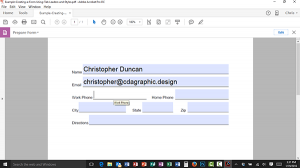 Long considered the Holy Grail of forms, giving users the ability to fill-in a form using their computers has become the standard in most offices today. With a little bit of know-how and the correct software, I think that you’ll find it is much easier to do than you ever imagined.
Long considered the Holy Grail of forms, giving users the ability to fill-in a form using their computers has become the standard in most offices today. With a little bit of know-how and the correct software, I think that you’ll find it is much easier to do than you ever imagined.
I have covered Creating a Fill-in-the-Blank Form in Microsoft Word and Converting a Word Document to PDF in previous Tips. Now it’s time to learn how to add the capability for users to type in their information. Please note: this Tip requires that you have Adobe Acrobat Pro or Adobe Acrobat DC installed on your computer.
Converting a PDF to a Form
Assuming you have a form you already created, or that you have downloaded the example file, follow these quick instructions to make your form.
- Open the PDF file in Adobe Acrobat Pro.
- Click Tools at the top of the page.
- Scroll down (if necessary) and click on Prepare Form.
- Be certain that the name of your form is selected, then click Start.
- Observe that Acrobat has now created fill-in boxes for each field in your form.
- Click the Preview button to exit Form Editing mode.
- Try using your form to insure that it works.
Not sure where to start? Download the sample file and see if you can get it to work.



