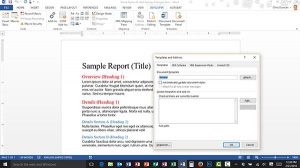when I Save, Close and later Open a document.
when I Save, Close and later Open a document.
We’ve talked a lot about the power of styles in Microsoft Word in the last few weeks. They give you the ability to control the structure and the appearance of your document with just a few clicks. Today’s Tip, however, is about those times when your style changes don’t get saved the next time you open the document. To be clear, this specific solution requires that you make a change to a style, save the document, and then re-open it. When you open the document and find the style changes were not saved… this Tip is for you!
Before we get started with today’s Tip, you may need to revisit Turning on the Developer Tab in Word 2013. After you have gotten the Developer tab turned on in the Ribbon, the steps to solve the problem are pretty simple.
Ensure Microsoft Word remembers changes made to Styles
- Click the Developer tab.
- Click the Document Template button in the Templates group.
- Uncheck Automatically update document styles.
- Click OK.
That’s it! Now make your changes to your document styles, save and close the document. When you re-open the document your changes to the Styles should be saved.