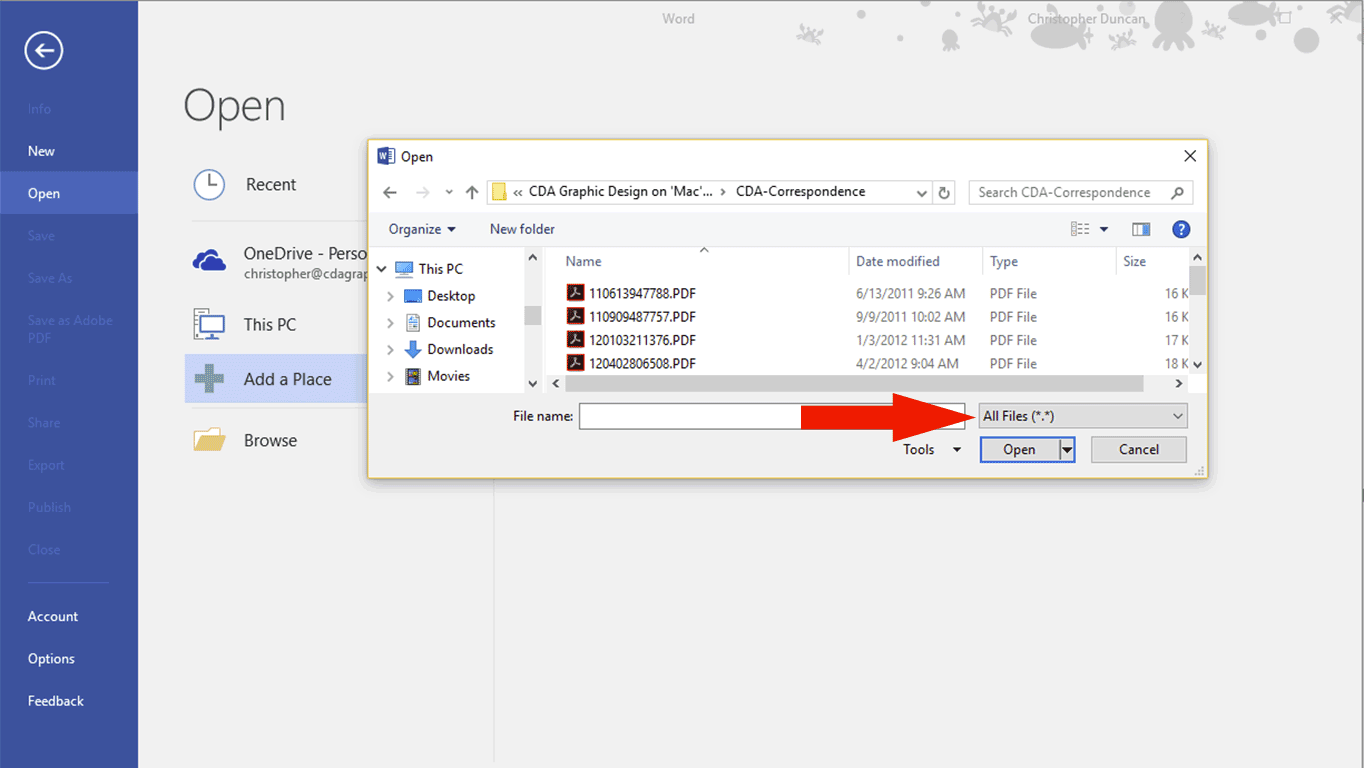
Let’s face it; it’s happened to all of us. You need to edit a computer file that is only available as a PDF. Commence screaming, hair pulling and nail biting.
Back in days of yore (pre-2013), you were severely restricted in your options, if not downright stymied. I can recall converting PDF documents to graphics and trying to match typefaces in Photoshop so that I could make minor edits and other changes that would have been no problem if the document was provided in the authoring application.
Those days have been gone for a while, but not everyone has heard the good news. Microsoft Word 2013 can open a PDF created in other applications. There may be changes to the layout depending on how it was created, but the good news is that you don’t have to start from scratch.
When you want to open a PDF in Word just follow these simple steps.
- Click File -> Open or press Ctrl + O.
- Change the File Type dropdown to All Files (*.*).
- Navigate to the PDF you want to open and double-click on it.
It’s really that simple. Be certain you save your document in a native Word format when you are finished making your edits, as well as re-saving it as a PDF. One good rule of thumb: always save the original document so that you can go back to it.



