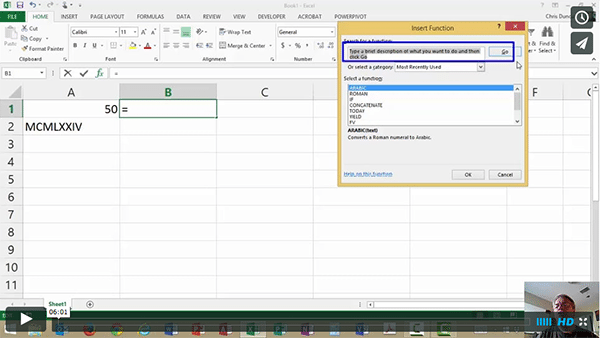
Although there isn’t a huge demand to convert numbers from Arabic to Roman notation, two new functions in Excel give you a great way to learn functions, and start to understand the basics that apply to all functions.
First a quick definition, an Arabic number is one like we westerners use in normal day-to-day life, such as 1974. A Roman number is used in very formal settings like building facades, and on things like Superbowl XLIX.
You can insert the Arabic() or Roman() functions in a couple of different ways:
- Method 1: Use the Insert Function button on the Formula Bar or the Formulas Tab, or
- Method 2: Type the Functions directly into a cell.
Method 1: Use the Insert Function Button
- Click your mouse in the cell where you want the answer to appear.
- Click the Insert Function button on the Formula Bar.
- Type the name of the Function you want to use in the Search box.
- Click the Go button or press Enter.
- Double-click the name of the function you want to use in the Select a Function box.
- With your mouse in the first field of the Function Argument box,
- Click the cell that holds the value you want to convert, such as A2, or
- Type the number you want to convert inside parentheses, i.e. “MCMXLLIV”
- Click the OK button.
Method 2: Type the Function
- Click your mouse in the cell where you want the answer to appear.
- Type the Function, including the equal sign and the opening parenthesis (i.e. =Arabic(
- Type the reference correctly:
- Type a simple cell reference, such as A2, or
- Type the number you want to convert directly inside parentheses, i.e. “MCMXLLIV”
- Close the parentheses.
- Press Enter.



