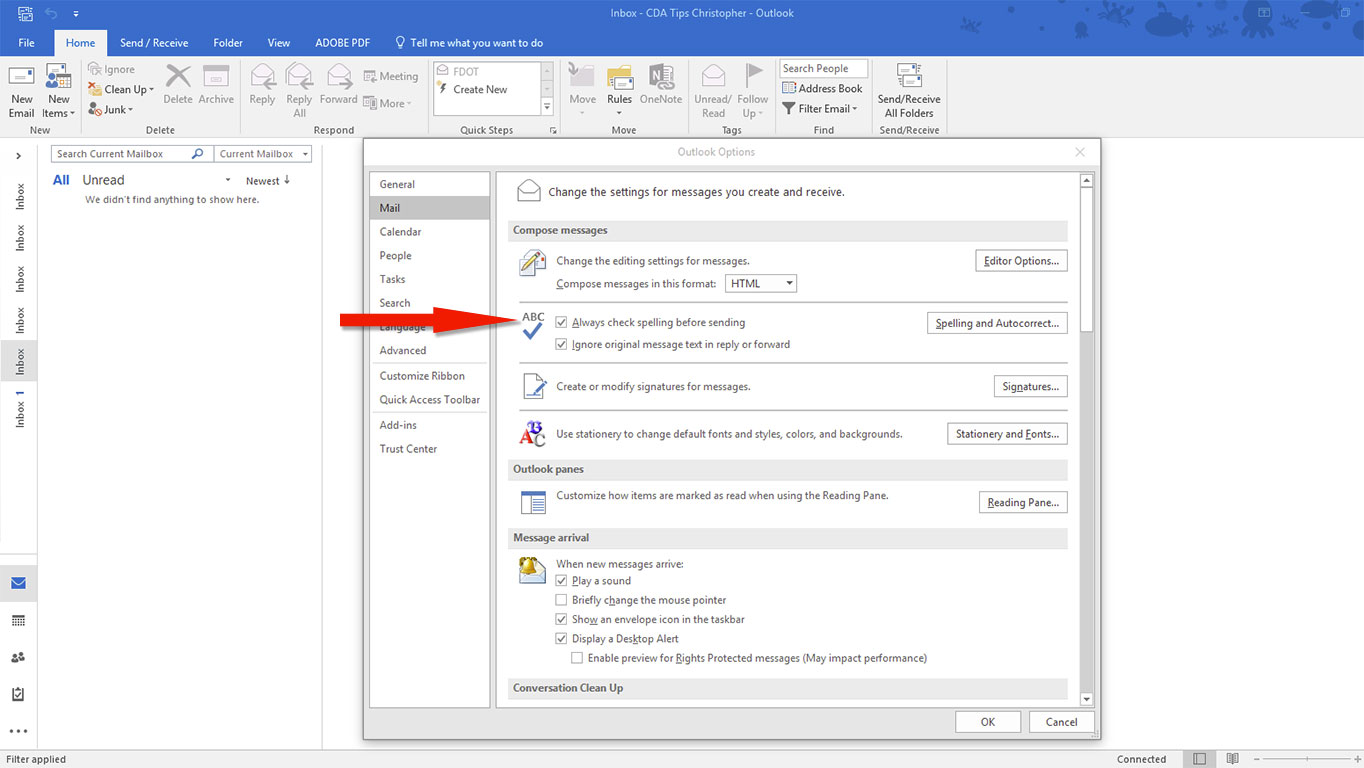
As we fling emails back and forth at each other across the internet, we have also gotten sloppier with our typing. Unfortunately, the spelling and grammar police have not become any more forgiving. One of the most critical ways you are judged is by your spelling and grammar in email. In a world where we often build electronic relationships in which we never see the other person, those people use our spelling and grammar to judge us.
Microsoft Outlook has the “as you type” spell checking that many of us depend upon, as well as the traditional Spelling and Grammar checker on the Review tab. But today’s tip is about a little-known option you can turn on that will automatically spellcheck every email before you send it. It will make your job of ripping off a quick response that much easier, and will only have to be turned on once.
Turning on the Automatic Spell Check in Outlook
You’ll need to perform these five simple steps one time on each computer where you use Outlook.
- Click the File tab.
- Click the Options button.
- Click the Mail button on the left side of the Options dialog box.
- Place a checkmark beside Always check spelling before sending.
- Click OK!
Outlook will now automatically spellcheck every email whenever you hit send.



