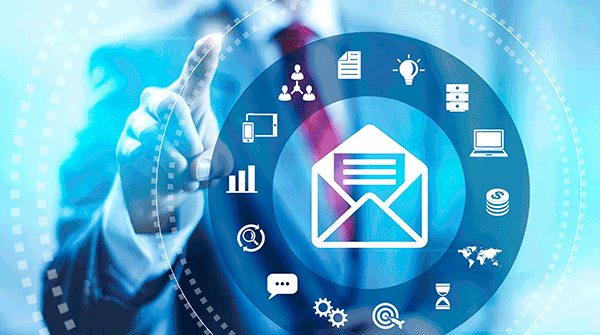Creating a Form that Users Can Complete on their Computer
Long considered the Holy Grail of forms, giving users the ability to fill-in a form using their computers has become the standard in most offices today. With a little bit of know-how and the correct software, I think that you’ll find it is much easier to do than you ever imagined. I have covered Creating… Keep Reading