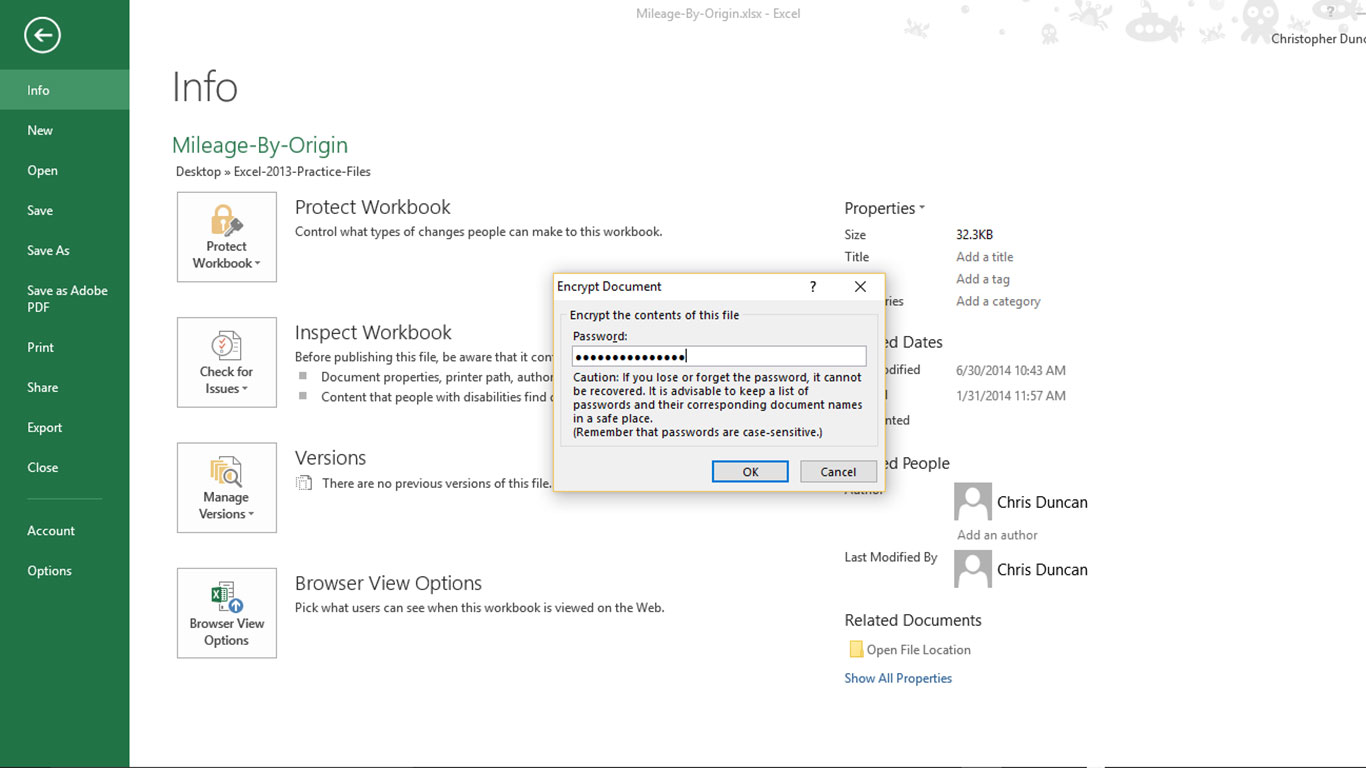
The most complete protection you can provide an Excel document is Password Encryption. It requires that someone have your password before they can open or view your workbook, and it is virtually bullet-proof. I’m not aware of any ways you can break into an encrypted Excel workbook, but I wouldn’t put it past some cyber-fiend to find a way!
That being said, two critical cautions come to mind:
- Don’t forget your password. There is NO password recovery feature.
- Don’t give your password to other people. Once you hand it out, other people can change the password on the file or remove it entirely.
How to Encrypt an Excel Workbook with a Password
- Click the File tab.
- Click Info on the Backstage (if necessary).
- Click the Protect Workbook button.
- Choose Encrypt with a Password from the dropdown.
- Enter your password in the Encrypt Document window, and then click OK.
- Re-enter your password in the Confirm Password window, and then click OK.
- Click Save on the Backstage.
How to Remove Password Encryption from an Excel Workbook
- Click the File tab.
- Click Info on the Backstage (if necessary).
- Click the Protect Workbook button.
- Choose Encrypt with a Password from the dropdown.
- Delete the previous password in the Encrypt Document window, and then click OK.
- Click Save on the Backstage.



